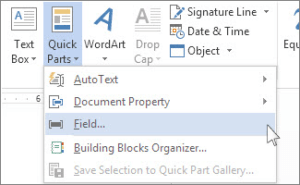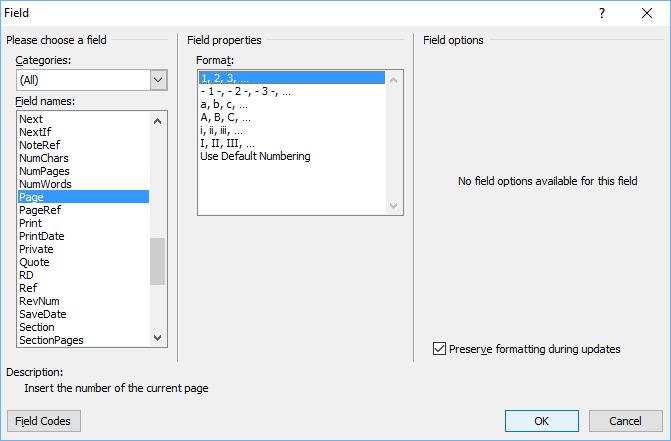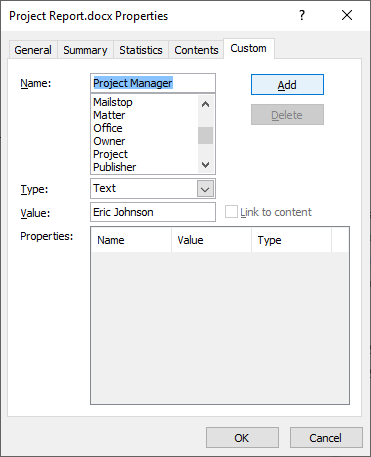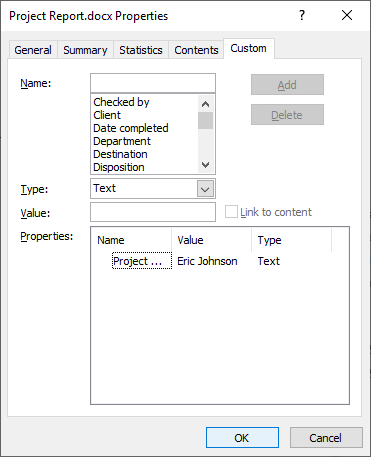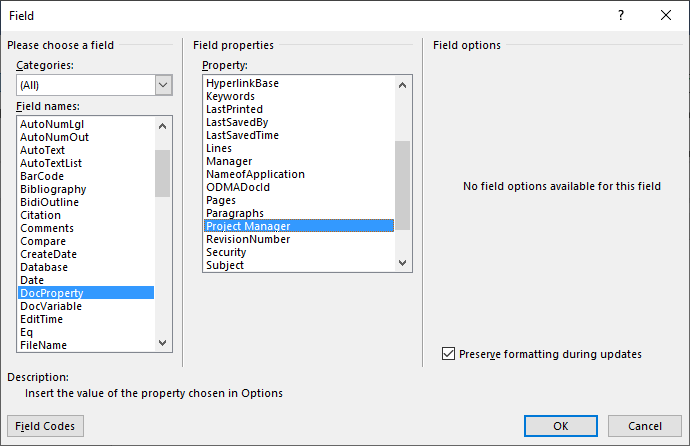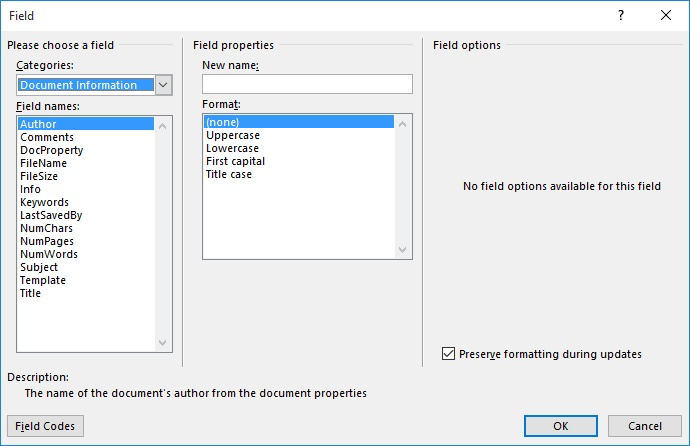Insert Fields in a Microsoft Word Document to Display Variable Content
by Avantix Learning Team | Updated January 10, 2021
Applies to: Microsoft® Word® 2010, 2013, 2016, 2019 or 365 (Windows)
You can insert built-in or custom fields in Word documents to display variable content that will change when you update the fields. Some fields (like page numbers, merge fields or cross-references) are inserted automatically when you use Microsoft Word features. If you want to insert custom fields, you will need to create custom document properties.
By default, Word displays the result of a field rather than its field codes. You can right-click a field and select Toggle Field Codes to display field codes or field results.
Recommended article: How to Hide Comments in Word (or Display Them)
Do you want to learn more about Microsoft Word? Check out our virtual classroom or live classroom Word courses >
If you are working with fields in Microsoft Word, you will be using quite a few function keys (such as F9). On some laptops, you will need to press the Fn key on your keyboard to enable your function keys. For example, instead of pressing F9 to update a field or fields, you would press Fn + F9.
Inserting built-in fields
To insert a field, click Quick Parts in the Text group on the Insert tab in the Ribbon. The Field command appears in the Quick Parts drop-down menu as follows:
Below is the Field dialog box in Microsoft Word with Page selected:
To insert a built-in field using the Field dialog box:
- Navigate to the location in the Word document where you want to insert a field.
- Click the Insert tab in the Ribbon and then click Quick Parts in the Text group. A drop-down menu appears.
- Select Field. A dialog box appears.
- In the list of Field names, select a field. You can filter the list by clicking the down arrow in the Categories list and selecting a category first. Select All to display all fields.
- Under Field properties, select any properties or options you want.
- To view the codes for a field in the Field box, click Field Codes. For some fields, this button is clicked by default.
- Ensure that Preserve Formatting During Updates is checked so that formatting you apply is not removed when the fields are updated.
- Click OK. The field is inserted into the document.
Format the field results by applying text formatting to the field using the Home tab in the Ribbon.
You can view or hide all field codes in your document by pressing Alt + F9. Field codes appear between braces or curly brackets { } and you cannot type these braces. Be sure to hide the field codes again by pressing Alt + F9.
To edit a built-in field in the Field dialog box:
- Right-click the field and then click Edit Field. A dialog box appears.
- Change the field properties and options.
- Click OK.
Understanding Word document properties
There are 3 different types of document properties in Word:
- Standard document properties (also called built-in document properties)
- Custom document properties
- Document library properties
Word documents contain a set of standard document properties such as Title, Author, Keywords and Comments. These properties are used to store metadata about your document. You cannot change the name of standard properties but you can edit the value of some of them (such as Title). Other standard properties that cannot be edited store data that is updated automatically (such as Size or Last Modified).
Document library properties are related to documents that are stored in a document library on a website or in a public folder (such as files in SharePoint).
In addition to the standard properties, you can create your own custom document properties. These properties can be created to store additional information in a document other than the standard document properties. For example, custom document properties could be created for Product1, Product2, Product3, Sponsor, Project Manager, Cell Phone or Disclaimer. Each custom document property must be assigned a name, a data type and a value. The four data types are Text, Date, Number and Yes or No.
After you create custom document properties for your Word document, you can then insert them as custom fields.
Adding a custom document property
To add a custom document property:
- Open the Word document in which you want to add a custom document property.
- Click the File tab in the Ribbon and then click Info on the left. Info is usually selected by default.
- On the right side of screen, click Properties. A drop-down menu appears.
- Select Advanced Properties. A dialog box appears.
- Click the Custom tab in the dialog box.
- Type a name for the custom document property in the Name box. You can also choose one of the other properties that appear in the drop-down list.
- Select Text, Date, Number or Yes or No as the data type for the custom property.
- Enter a value for the property in the Value box.
- Click Add. The custom property appears in the list at the bottom of the dialog box.
- Click OK.
After you have added a custom document property, you will be able to insert it into your document as a field.
In the example below, we’re adding a field for Project Manager:
After you click Add, the custom field appears in the Properties list:
Inserting custom document property fields
The value of a custom document property can be inserted in a Word document using DocProperty fields. Custom document properties that have been added to a document are saved with the document whether they are inserted as a DocProperty field or not. You can insert DocProperty fields multiple times in a document.
To insert a custom document property field using the Field dialog box:
Navigate to the location in the Word document where you want to insert a field.
- Click the Insert tab in the Ribbon and then click Quick Parts in the Text group. A drop-down menu appears.
- Select Field. A dialog box appears.
- In the list of Field names on the left, select DocProperty.
- Under Field properties, select a property name.
- To view the codes for a field in the Field box, click Field Codes. For some fields, this button is clicked by default.
- Ensure that Preserve Formatting During Updates is checked so that formatting you apply is not removed when the fields are updated.
- Click OK. The field is inserted into the document.
In the example below, we’re inserting the custom Project Manager field we created in Advanced Properties:
Updating built-in and custom fields
Word should automatically update fields when a document is opened. Many fields are also updated automatically when you go to Print Preview (click the File tab and then click Print). If you prefer, you can update fields manually.
To update a field manually, right-click the field and then click Update Field or press F9.
To update all fields manually in the main body of a document, press Ctrl + A to select all and then press F9.
Some fields in headers, footers or text boxes must be updated separately. Click in the header, footer or text box, press Ctrl + A to select all and then press F9. Page fields do not need to be updated manually because they update when you go the Print Preview.
If you want to edit a custom DocProperty field, you will need to edit it in the Advanced Properties dialog box.
Subscribe to get more articles like this one
Did you find this article helpful? If you would like to receive new articles, join our email list.
More resources
How to Create, Save, Edit and Use Templates in Word
How to Insert, Format and Update Cross-References in Word
5 Ways to Insert the Division Symbol in Word (Type or Insert ÷)
10 Microsoft Word Tips, Tricks and Shortcuts for Selecting in Tables
How to Create a Table of Contents in Word (Insert, Format and Update a TOC)
Related courses
Microsoft Word: Intermediate / Advanced
Microsoft Excel: Intermediate / Advanced
Microsoft PowerPoint: Intermediate / Advanced
Microsoft Word: Long Documents Master Class
Microsoft Word: Styles, Templates and Tables of Contents
Microsoft Word: Designing Dynamic Word Documents Using Fields
VIEW MORE COURSES >
Our instructor-led courses are delivered in virtual classroom format or at our downtown Toronto location at 18 King Street East, Suite 1400, Toronto, Ontario, Canada (some in-person classroom courses may also be delivered at an alternate downtown Toronto location). Contact us at info@avantixlearning.ca if you’d like to arrange custom instructor-led virtual classroom or onsite training on a date that’s convenient for you.
Copyright 2023 Avantix® Learning
Microsoft, the Microsoft logo, Microsoft Office and related Microsoft applications and logos are registered trademarks of Microsoft Corporation in Canada, US and other countries. All other trademarks are the property of the registered owners.
Avantix Learning |18 King Street East, Suite 1400, Toronto, Ontario, Canada M5C 1C4 | Contact us at info@avantixlearning.ca

This article is written for users of the following Microsoft Word versions: 2007, 2010, 2013, 2016, 2019, and Word in Microsoft 365. If you are using an earlier version (Word 2003 or earlier), this tip may not work for you. For a version of this tip written specifically for earlier versions of Word, click here: Inserting Custom Properties with Fields.
Written by Allen Wyatt (last updated June 15, 2019)
This tip applies to Word 2007, 2010, 2013, 2016, 2019, and Word in Microsoft 365
Word maintains a number of different properties related to your documents, as a whole. You can see what these properties are by displaying the Properties dialog box. How you display that dialog box depends on the version of Word you are using:
- If you are using Word 2010 or a later version, click the File tab of the ribbon and make sure that Info is selected at the left side of the screen. Then click the Properties drop-down list (upper-right side of the screen) and choose Advanced Properties.
- If you are using Word 2007, click the Office button, click Prepare, then Properties. Word displays the Document Information Panel at the top of your document, just below the ribbon. Use the Document Properties drop-down list (top-left corner of the Document Information Panel) to choose Advanced Properties.
The Properties dialog box is full of information maintained by Word. You can even use the Custom tab in the dialog box to create your own custom properties for your documents.
Inserting the values of properties into a document is done using different fields. Pre-defined properties have their own corresponding fields. For instance, if you want to insert a document’s creation date into your text, you do so by using the CreateDate field.
What you may not know is how to insert values assigned to custom properties—the properties you create—into your document. In order to do this, let’s assume you have created a custom property named MyProp. To insert the value of this property in your document, follow these steps:
- Position the insertion point where you want to insert the value of the custom property.
- Make sure the Insert tab of the ribbon is displayed.
- Click the Quick Parts tool in the Text group. You’ll see a list of options.
- Choose Field. Word displays the Field dialog box. (See Figure 1.)
- In the list of Categories, choose Document Information.
- In the list of Field Names, choose DocProperty.
- In the Property list, choose the custom property you created (MyProp).
- Click on OK. Word inserts the value of MyProp in your document.
Figure 1. The Field dialog box.
When you insert the field, it represents the value in the custom property at the time the field is inserted. If you later change the custom property, the field will not be immediately updated to reflect the change. You’ll need, instead, to do something to update the field. (There are several ways you can do this; one quick way is to select the entire document by pressing Ctrl+A and then immediately pressing F9.)
WordTips is your source for cost-effective Microsoft Word training.
(Microsoft Word is the most popular word processing software in the world.)
This tip (7794) applies to Microsoft Word 2007, 2010, 2013, 2016, 2019, and Word in Microsoft 365. You can find a version of this tip for the older menu interface of Word here: Inserting Custom Properties with Fields.
Author Bio
With more than 50 non-fiction books and numerous magazine articles to his credit, Allen Wyatt is an internationally recognized author. He is president of Sharon Parq Associates, a computer and publishing services company. Learn more about Allen…
MORE FROM ALLEN
Calculating Fractions of Years
When working with dates and the relationship between dates, Excel provides a variety of worksheet functions that may …
Discover More
Converting Codes to Characters
Character codes are the numeric values used, by a computer, to signify various alphanumeric characters. You can use the …
Discover More
Getting the Traditional Open Dialog Box
When you attempt to open a file in Word, chances are good that you will first have to pass through what is called the …
Discover More
Yes you can do this by using Custom Document Properties as placeholders and then use some VBA code to set those properties to whatever you want. You can get the data via ODBC or from an Excel spreadsheet or from a text file.
First of all, experiment manually by going into File, Properties and creating some custom properties. Give them a value and then, in the document, insert some DocProperty fields. If you can’t find DocProperty in your language version of Word then look through a list of the fields like Author etc. Since field names are visible to end users they might have been translated.
Then in order to complete your document template, create a VBA function that uses SetProperty. Read this article for more details. It is up to you whether the VBA is triggered by opening the file or whether you add a menu item to do that.
No need for special controls or any commercial add-ons. I’m going to add a VBA tag to your question since this is really a VBA programming question. In fact, this has been possible since Word for Windows 1.0.
Using SetProperty in VBA is a bit more complex now. I got the following snippet of code from this forum posting.
object docProps = wdDoc.CustomDocumentProperties;
Type docPropsType = docProps.GetType();
object Prop = docPropsType.InvokeMember(«Item»,
BindingFlags.Default |
BindingFlags.GetProperty,
null, docProps,
new object[] {propName} );
Type PropType = Prop.GetType();
PropType.InvokeMember(«Item»,
BindingFlags.Default |
BindingFlags.SetProperty,
null, docProps,
new object[] {propName,propValue} );