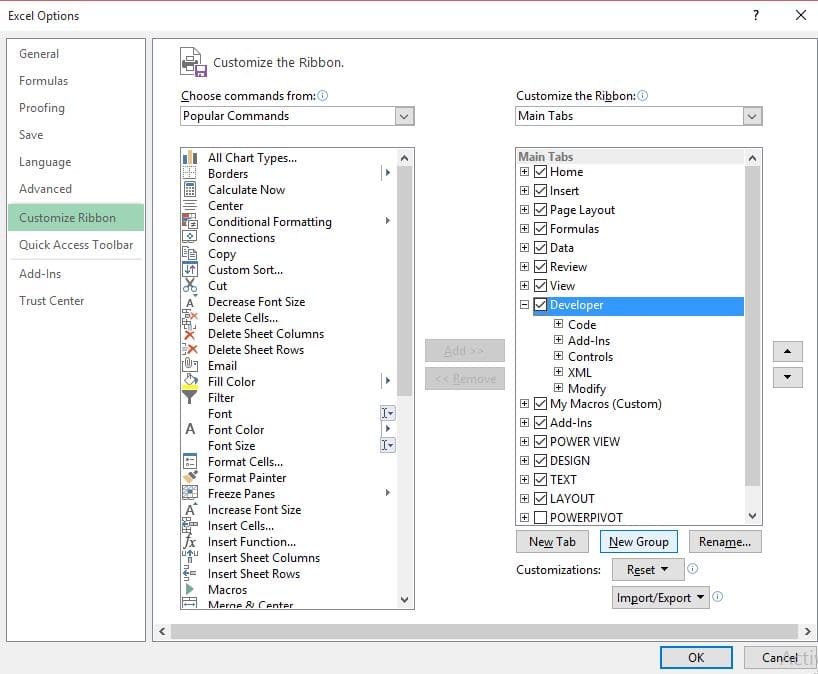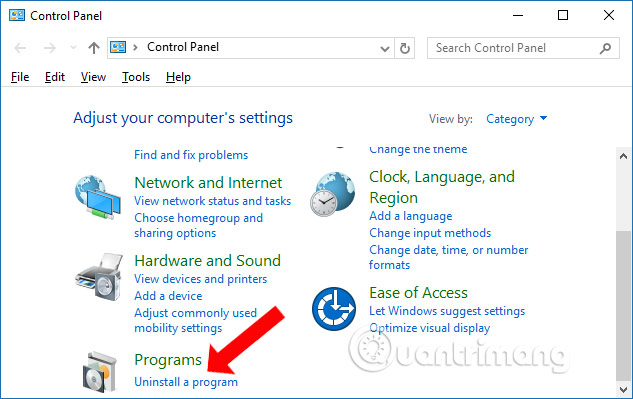Некоторые приложения пакета Microsoft Office, такие как Word, Excel, Access, Outlook, позволяют использовать для решения пользовательских задач язык программирования Visual Basic for Applications (VBA).
Для того чтобы использовать возможности VBA, макросы, процедуры и надстройки, написанные на этом языке программирования, необходимо чтобы компонент Visual Basic для приложений был установлен вместе с приложениями пакета Microsoft Office.
Как проверить установлен ли Visual Basic для приложений?
Самый простой способ проверить наличие либо отсутствие установленного VBA это попробовать его запустить. Запустить VBA можно сочетанием клавиш Alt+F11 на клавиатуре, либо кнопкой «Visual Basic» на вкладке «Разработчик». По умолчанию вкладка «Разработчик» отключена во всех приложениях пакета Microsoft Office, поэтому предварительно ее нужно отобразить в настройках ленты.
Итак, если VBA установлен, то нажатие горячих клавиш либо кнопки «Visual Basic» на ленте приложения приводит к появлению окна редактора Visual Basic на экране монитора. Выглядит редактор примерно так, как показано на изображении ниже.
В случае, если окно редактора не появилось, то компонент Visual Basic для приложений необходимо установить.
Как установить Visual Basic для приложений?
Чтобы установить компонент пакета Visual Basic for Applications, необходимо нажать кнопку Пуск, зайти в Панель управления/Программы и компоненты, выбрать программу Microsoft Office и нажать кнопку «Изменить», либо запустить установочный файл Setup.exe.
Далее выбрать опцию «Добавить или удалить компоненты», в параметрах установки выбрать компонент Visual Basic для приложений и доустановить его.
Другие материалы по теме:
Setting up VBA does not require any special software installation.
The VBA development software is included with each package of the Microsoft
Office suite of programs, including Excel. So, if you have MS Excel already
installed on your PC, you are good to go. Else, you need to download and install
MS Excel on your PC.
This will enable you to access the Development Environment
(where our codes would be written and our projects developed). This environment
is known as VBA IDE (IDE stands for Integrated Development Environment), which is
also referred to as VBE (Visual Basic Editor). We are going to be using VBE to
refer to this environment throughout this tutorial.
Adding Developer Toolbar to Excel.
To access or set up VBE (Visual Basic Editor), you
need to add Developer toolbar to Excel Ribbon. Normally, after installation of
Excel, the Developer Toolbar will not be available on the Ribbon, you need to
add it manually to the Ribbon.
Follow these steps to add the Developer Toolbar to
your Excel Ribbon:
Click on the Excel File tab at the top left corner of Excel application and select Options at the bottom leftto show the Excel Options dialog box. (Figure 1.0).
- Select the Customize Ribbon
option. - In the right list box, check the Developer tab
- Click OK to close the Excel Options dialog box.
After that, your Ribbon should look like fig1.1 (NOTE: this is from Excel 2013);
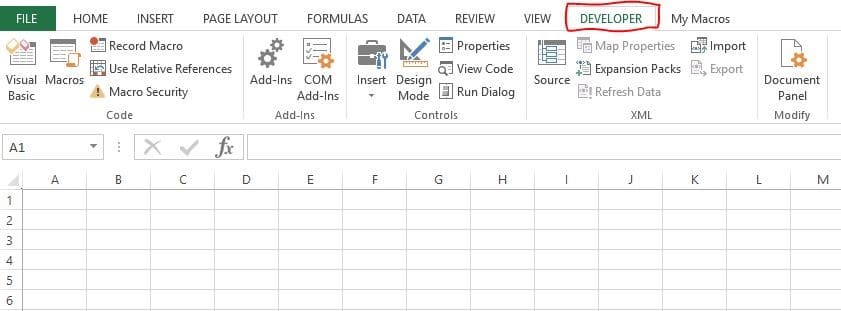
The steps given earlier are for MS Excel 2010 and
2013. However, if you are using Excel 2007, follow these steps:
Click on the round Office button, then click Excel Options at the bottom. When you get the Options dialogue box up, click on Popular from the left in 2007. In the section labelled “Top options for working with Excel” check the box for “Show Developer tab in the Ribbon“:
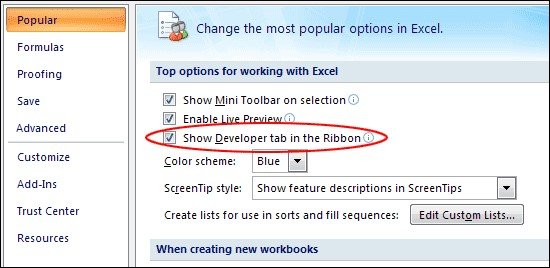
Great! Now that we have added the Developer tab to our Excel, we are a step towards writing our first code. Before we can do that, we need to understand Macros. What is a macro?
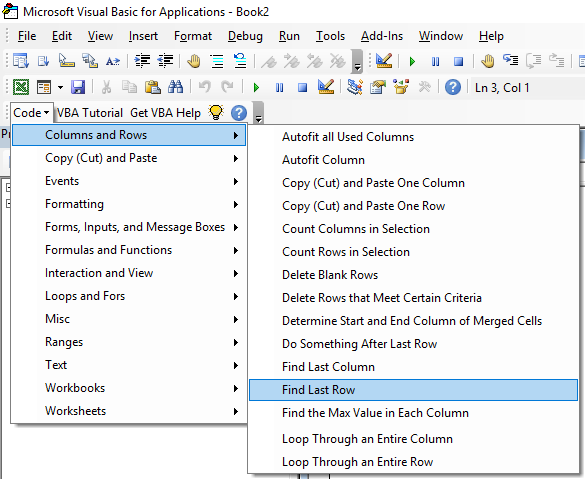

AutoMacro has been used by employees of these organizations. These organizations do not endorse, approve, sponsor, or otherwise have any affiliation with this website, Spreadsheet Boot Camp LLC, or ToolFive Software LLC.
About the Add-in
Our free VBA add-in installs directly into the VBA Editor (see above).
It contains 150 ready-to-use VBA Macro code examples for Excel. Simply click your desired code example and it will insert directly into your module:
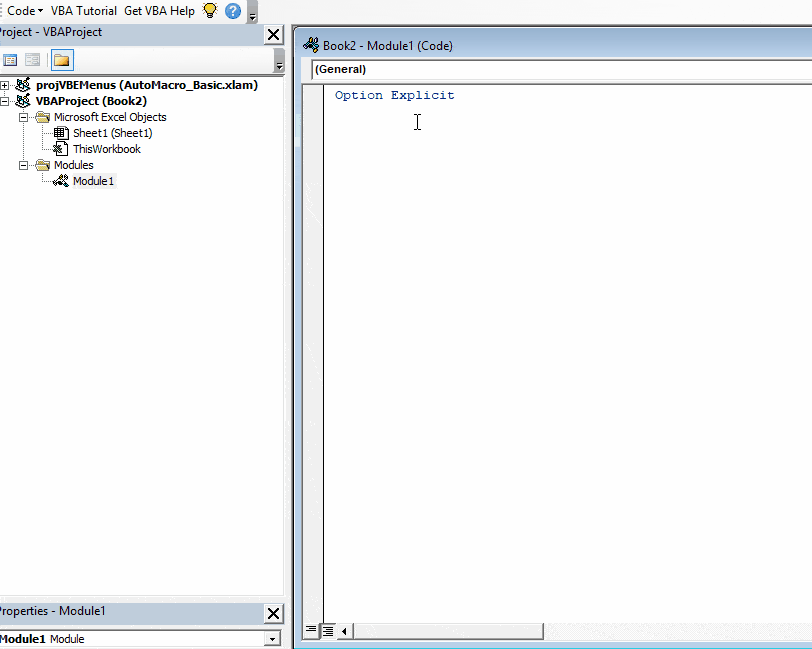
Download
Click the download button to download our free VBA add-in for Excel!
Important! Read the Walkthrough below. It contains important information.
Walkthrough
The macro code examples add-in was designed entirely with VBA. This can be convenient because you don’t need to install anything, but VBA has limitations. As a result of these limitations, the add-in will stop functioning periodically (note: this happens when VBA «loses focus», often as a result of code errors).
To help, we built in a «reset» button:
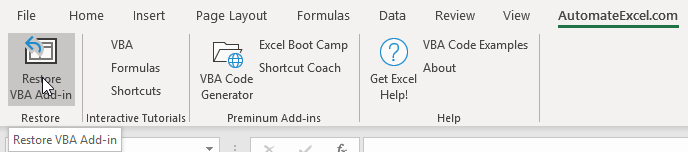
To activate the reset, go to Excel and click the AutomateExcel.com Ribbon > Restore VBA Add-in.
If you find the add-in useful, you’ll love our premium VBA add-in (more information below). The premium add-in is not built with VBA and doesn’t require any resets. It has many more (better organized) code fragments, VBA code generators, the ability to save your own code, and much more….
Installation
1. Download the file above
2. Follow these directions to install an Excel Add-in.
3. If you encounter an error «Trust access to the VBA project object model is disabled» then you must update the following settings
VBA Add-in FAQs
How to download VBA For Excel?
All versions of Excel already come with VBA installed. Use shortcut ALT + F11 to open the VBA Editor.
How to install Excel Add-ins?
Make sure the Developer Ribbon is installed. Then go to Developer > Excel Add-ins > Browse to select and install your add-in.
What is the VBA Code Examples Add-in?
The VBA Code examples add-in is a free add-in for Excel / VBA that comes with 150+ ready-to-use VBA code examples & macros.
AutoMacro — The Ultimate VBA Add-in
AutoMacro is an add-in that installs directly into the Visual Basic Editor:
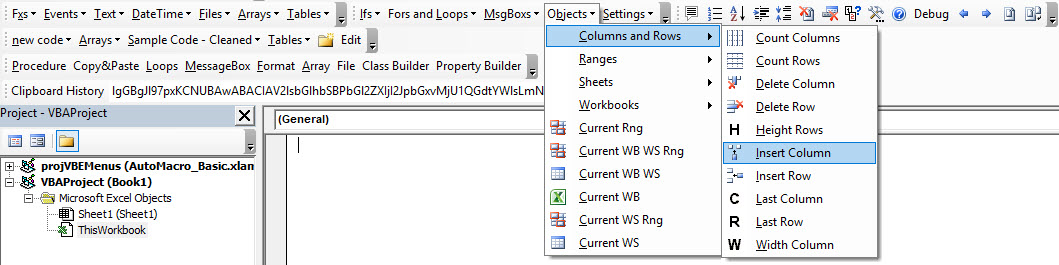
The add-in comes loaded with code generators, hundreds of macro code examples, the ability to create your own code library, and other time-saving tools.
Join the Hundreds of Professionals Who Use AutoMacro
«I use it almost every day. A great tool for getting things done, but also a great tool for learning how to do things! This is one purchase this year I have no regrets about.»
Galen — USA
AutoMacro Features
Code Generators
Code Generators build code from scratch via visual interfaces!
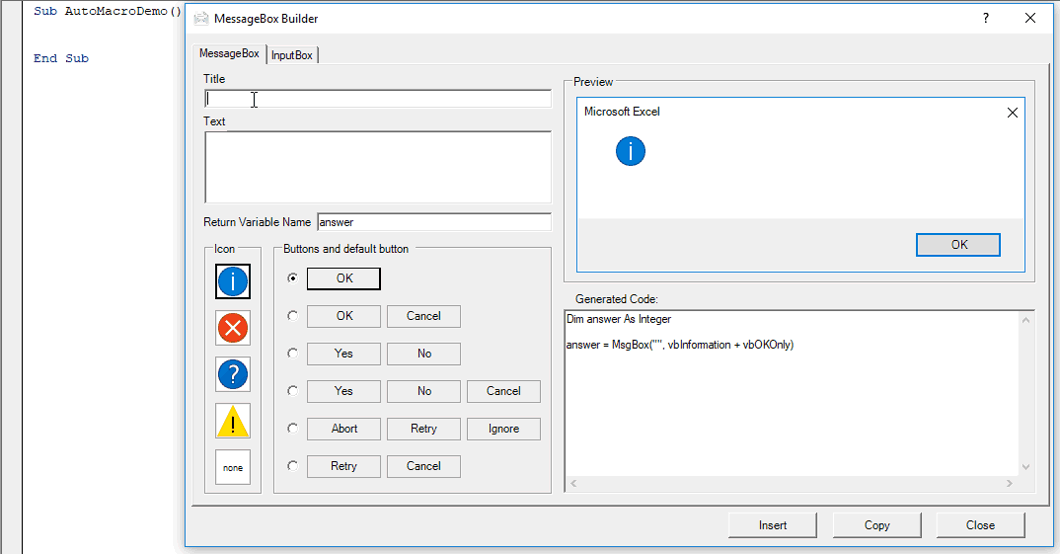
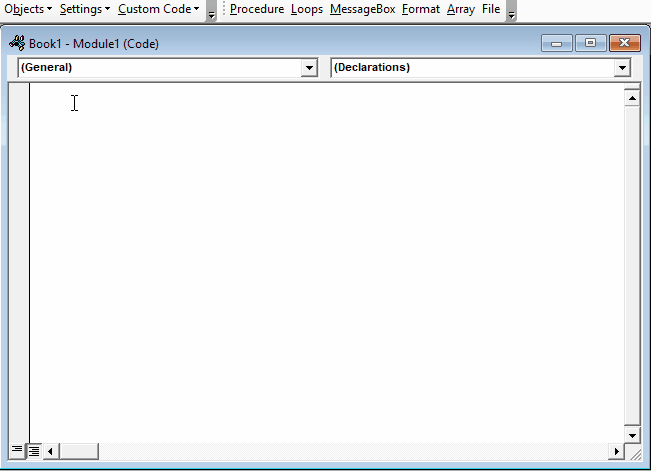
Code Library
300 Ready-to-use code examples & VBA macros.
Save your own frequently used code and share with team members.
Coding Tools
VBA Coding tools to improve the out of date Visual Basic Editor.
Speed up your workflow with tools to navigate, debug, format and more.
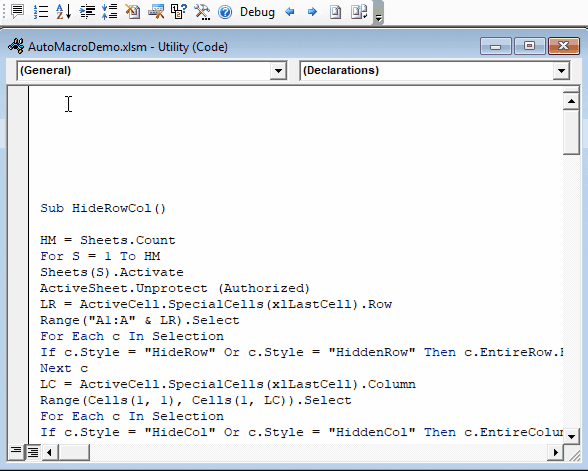
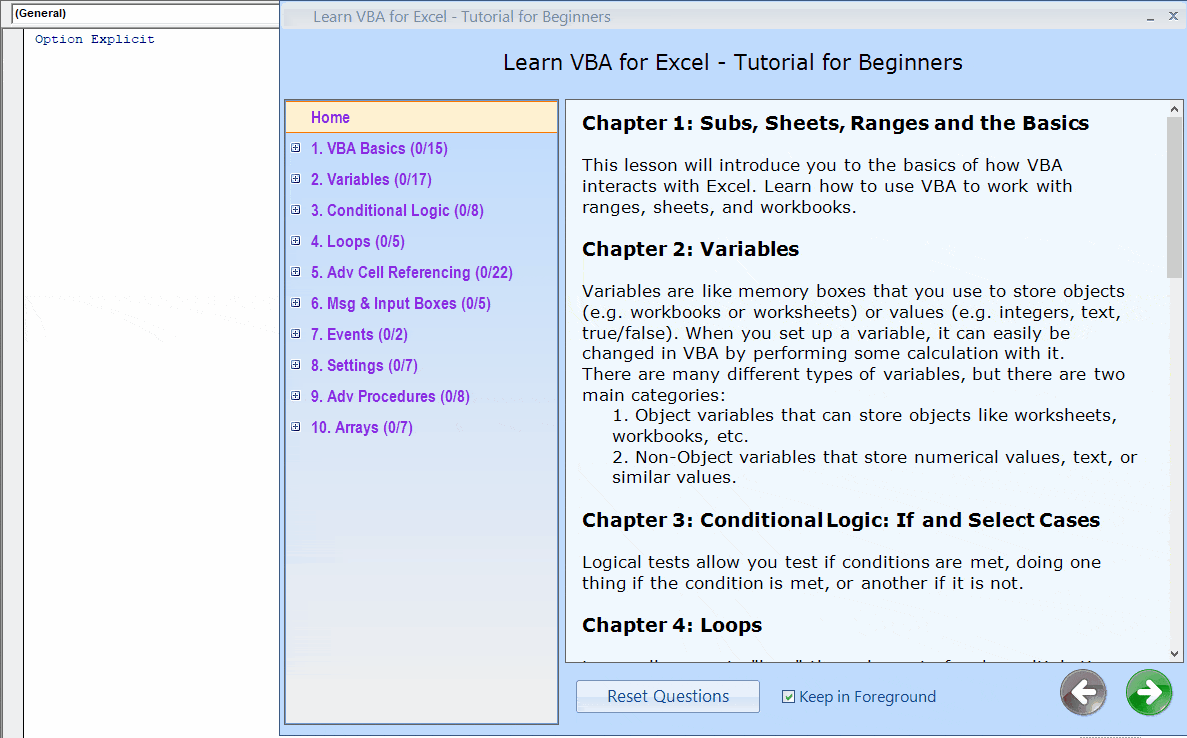
VBA Tutorial
Our premium VBA add-in contains a free VBA tutorial.
Just download AutoMacro and you’ll have access to the tutorial.
Beginner
1 User — 1 PC
- Interactive VBA Tutorial
- 100+ ready-to-use code examples
- Procedure, Loops, & Copy Paste Builders
- All other code generators
- Coding tools
- Create your own code library
- Transfer Activations to other PCs
- Access to new features & updates
One-time fee
Click for Alternative Payment Options

Upgrade Anytime!
Developer
1 User — 3 PCs
- Interactive VBA Tutorial
- Hundreds of ready-to-use code examples
- Procedure, Loops, & Copy Paste Builders
- All other code generators
- Coding tools
- Create your own code library
- Transfer Activations to other PCs
- Access to new features & updates
One-time fee
Click for Alternative Payment Options

Upgrade Anytime!
Developer+
1 User — 3 Transferable PCs & Updates
- Interactive VBA Tutorial
- Hundreds of ready-to-use code examples
- Procedure, Loops, & Copy Paste Builders
- All other code generators
- Coding tools
- Create your own code library
- Transfer activations to other PCs
- Access to new features & updates
One-time fee + $20 Annual
Click for Alternative Payment Options

Customer Reviews
FAQ and Other Information
What is your refund policy?
We have a 30-day, no-questions-asked, 100% money-back guarantee. If you’re unsatisfied for any reason, let us know and we will refund your order!
Can I try AutoMacro before I buy?
Can I install AutoMacro on my Work Computer?
Yes! AutoMacro works in many corporate environments. It was designed to be as unobtrusive as possible and should install without the need for «admin privileges».
Will AutoMacro work on my system?
AutoMacro is compatible with all versions of Microsoft Office for PCs.
32-bit or 64-bit
Office 2003, 2007, 2010, 2013, 2016, 2019, Office 365, etc.
All Versions of Windows
Surface Pro
AutoMacro is not compatible with Mac operating systems. However, some Mac users running Windows OS are able to use AutoMacro.
If you have doubts, please try the download link above to check.
AutoMacro is not compatible with Citrix environments.
Can I deduct this purchase on my taxes?
See this page from the IRS on Employee Business Expenses.
Can I use on more than one computer?
The Beginner version entitles you to a single-use license code valid for 1 computer. The Developer version is valid for 3 computers. The Developer+ allows you to transfer activations between PCs, so that AutoMacro can be activated on any 3 PCs at one time.
Does AutoMacro work with PowerPoint, Word, or Access?
Yes! AutoMacro functions in any program with the Visual Basic Editor.
Specific code examples were developed for Excel, Access, Outlook, Word, and PowerPoint.
Visit AutoMacro’s FAQ Page
Join the Hundreds of Professionals Who Use AutoMacro
«Great product, haven’t stopped using it since I purchased it. It doesn’t just write your code, it teaches as you go!»
Tony D — United Kingdom
Steve Rynearson:
Creator of AutoMacro
Over the years, I’ve spent countless hours searching online for example code and adapting that code to my needs.
I often found myself clicking the same links and copying the same code. I thought there has to be a better way!
AutoMacro is the ultimate VBA Code Helper! It eliminates much of the need to search online for code. Instead simply use the menus to select pre-built code or use the builders to generate code for your exact needs.
Additionally, the coding tools will save you time and help you develop more professional looking code.
For anyone coding VBA, AutoMacro is a life-saver. You’ll code much faster, develop more professional code, and learn VBA much faster (if you’re not already an expert).
Те, кто использует набор инструментов Microsoft office и часто использует расширенные функции, вероятно, будут использовать VBA. VBA (Visual Basic для приложений) — это название языка программирования в Excel. VBA легко понять, как писать строки или команды для выполнения функций или другого содержимого.
По умолчанию при установке полного пакета Office VBA устанавливается в приложениях Excel и Word. Однако многие люди в процессе установки Office предпочтут установить такие приложения, как Word, Excel и т. Д., Поэтому VBA будет скрыт. Итак, как установить VBA в Excel?
- Как взломать пароль VBA в Excel
- Как отправить электронное письмо из электронной таблицы Excel с помощью скрипта VBA
- 5 кошмаров для Excel и как это исправить
Шаг 1:
Сначала перейдите в Панель управления и нажмите «Программы».
Шаг 2:
В списке установленного программного обеспечения на вашем компьютере перейдите к установленному пакету Microsoft Office. Щелкните правой кнопкой мыши и выберите «Изменить».
Шаг 3:
Переключитесь на новый интерфейс и выберите «Добавить» или «Удалить элементы», затем нажмите «Продолжить», чтобы продолжить.
Шаг 4:
В следующем интерфейсе пользователи увидят полный набор приложений Office. Найдите раздел «Общие функции Office», щелкните значок плюса, чтобы развернуть список.
Найдите инструмент Visual Basic для приложений ниже. Если VBA не установлен, отобразится красная косая черта X. Щелкните инструмент и выберите «Запускать с моего компьютера».
Когда красная метка исчезнет в инструменте VBA, нажмите кнопку «Далее», чтобы продолжить.
Шаг 5:
Скоро в Office будет установлен инструмент VBA. Подождем завершения процесса установки.
В конце этого интерфейса нажмите кнопку «Закрыть», чтобы закрыть.
Шаг 6:
Вы перезапускаете Excel и щелкаете вкладку «Разработчик» на панели ленты, чтобы увидеть инструмент Visual Basic, отображаемый в левой части того же интерфейса.
Выше показано, как установить и открыть VBA в Excel. VBA также будет установлен в Word, PowerPoint, Outlook,. в пакете Office, так что вы можете следовать описанному выше методу, если не можете найти VBA.
Узнать больше:
- Способы скрыть данные в Excel
- Инструкция по созданию интерактивных диаграмм в Excel с функцией ИНДЕКС
- Как установить флажок в Word
Желаю всем успехов!
-
Установка надстройки Excel -
Если надстройка Excel не запускается (пропадает вкладка при запуске) -
Включение программного доступа к объектной модели VBA в Excel -
Как отключить надстройку Excel
Установка надстройки Excel
Любая надстройка VBA для MS Excel представляет собой книгу специального формата .xlam (не путать со словом “хлам”☺), которая запускается автоматически при запуске Excel. Именно такой файл (PowerQuick.xlam) в архиве вы скачаете на сайте.
Шаг 1
Надстройку необходимо распаковать из архива и расположить в надежном месте, т.е. в папке, которая не может быть удалена, перемещена или переименована. Название надстройки также не менять. В дальнейшем надстройка будет запускаться из этого места каждый раз при запуске MS Excel.
Шаг 2
Открыть Файл-Параметры Excel.
Активировать меню «Надстройки» и нажать кнопку внизу «Перейти».
Шаг 3
В появившемся окне нажать «Обзор»
Шаг 4
Найти папку, в которой Вы расположили надстройку, выбрать файл надстройки PowerQuick.xlam
Нажать «Открыть»
В диалоговом окне нажимаем «Нет» (сохранение надстройки в системной папке Excel затруднит в дальнейшем её поиск и обновление).
Шаг 5
Проставляем галочку на появившейся надстройке PowerQuick в меню надстроек, нажимаем «Ок»
Шаг 6
Проверяем подключение надстройки – в окне программы должна появиться новая вкладка на ленте с именем “PowerQuick” примерно такого вида (в зависимости от версии):
Если надстройка Excel не запускается (пропадает вкладка при запуске)
Наша надстройка полностью безопасна, однако в некоторых случаях система безопасности MS Excel может препятствовать автоматическому запуску сторонних программ и вкладка PowerQuick может исчезать при перезапуске Excel. Для решения этой проблемы есть несколько способов:
Способ 1. Добавление папки с надстройкой в «надежные расположения»
Основной способ – сообщить системе, что файл безопасен. Для этого откройте “Параметры Excel” –> “Центр управления безопасностью” –> внизу кнопка “Параметры центра управления безопасностью”:
Выберите второе сверху меню – «Надежные расположения», далее кнопка внизу «Добавить новое расположение» и там задайте папку, в которой Вы расположили надстройку.
Также поставьте вторую снизу галочку «Разрешить надежные расположения в моей сети»
Нажимаем кнопку «Ок», проверяем подключение надстройки
Способ 2. Изменение свойств файла
Закройте все окна Excel. Щелкните правой кнопкой мыши по файлу надстройки PowerQuick.xlam и выберите Свойства, на вкладке “Общие” внизу нажимаем “Разблокировать” и кнопку “Ок”. Проверяем подключение надстройки.
Способ 3. Через запаковку в архив
Говорят, что данный метод тоже работает. Запаковываем файл надстройки в архив, удаляем исходный файл и распаковываем затем из архива файл обратно. Проверяем подключение надстройки. Такие действия в некоторых случаях позволяют обмануть Windows и заставить ее относиться к файлам более лояльно.
Включение программного доступа к объектной модели VBA в Excel
(для опытных пользователей)
Некоторые функции надстройки направлены на изменение VBA-проекта файла, например, создание пользовательской формы, получение списка модулей проекта, задание особых настроек автозапуска файла и т.д.. Если Вы столкнетесь с необходимостью использования таких команд, необходимо разрешить программе доступ к объектной модели VBA.
Для этого нужно открыть “Параметры центра управления безопасностью” (см. предыдущий пункт) –> “Параметры макросов” – > далее поставить галочку напротив “Представлять доступ к объектной модели проектов VBA”
Как отключить надстройку Excel
Если вам потребовалось отключить надстройку, снимите галочку напротив имени надстройки в меню Надстроек (Файл-Параметры Excel – «Надстройки» – кнопка внизу «Перейти»), а затем просто удалите файл надстройки с компьютера.