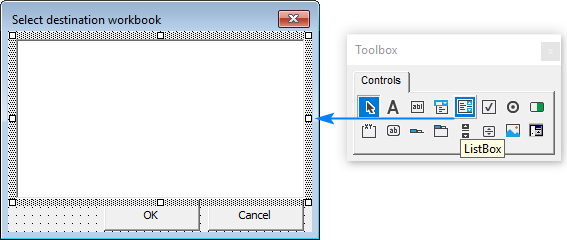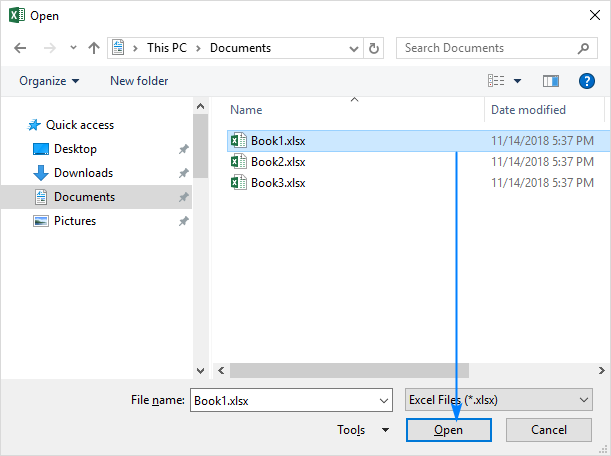Создание, копирование, перемещение и удаление рабочих листов Excel с помощью кода VBA. Методы Sheets.Add, Worksheet.Copy, Worksheet.Move и Worksheet.Delete.
Создание новых листов
Создание новых рабочих листов осуществляется с помощью метода Sheets.Add.
Синтаксис метода Sheets.Add
expression.Add [Before, After, Count, Type]
где expression — переменная, представляющая собой объект Sheet.
Компоненты метода Sheets.Add
- Before* — необязательный параметр типа данных Variant, указывающий на лист, перед которым будет добавлен новый.
- After* — необязательный параметр типа данных Variant, указывающий на лист, после которого будет добавлен новый.
- Count — необязательный параметр типа данных Variant, указывающий, сколько листов будет добавлено (по умолчанию — 1).
- Type — необязательный параметр типа данных Variant, указывающий тип листа: xlWorksheet** (рабочий лист) или xlChart (диаграмма), по умолчанию — xlWorksheet.
*Если Before и After не указаны, новый лист, по умолчанию, будет добавлен перед активным листом.
**Для создания рабочего листа (xlWorksheet) можно использовать метод Worksheets.Add, который для создания диаграмм уже не подойдет.
Примеры создания листов
|
1 2 3 4 5 6 7 8 9 10 11 12 13 14 15 16 17 18 19 20 |
‘Создание рабочего листа: Sheets.Add Worksheets.Add ThisWorkbook.Sheets.Add After:=ActiveSheet, Count:=2 Workbooks(«Книга1.xlsm»).Sheets.Add After:=Лист1 Workbooks(«Книга1.xlsm»).Sheets.Add After:=Worksheets(1) Workbooks(«Книга1.xlsm»).Sheets.Add After:=Worksheets(«Лист1») ‘Создание нового листа с заданным именем: Workbooks(«Книга1.xlsm»).Sheets.Add.Name = «Мой новый лист» ‘Создание диаграммы: Sheets.Add Type:=xlChart ‘Добавление нового листа перед ‘последним листом рабочей книги Sheets.Add Before:=Sheets(Sheets.Count) ‘Добавление нового листа в конец Sheets.Add After:=Sheets(Sheets.Count) |
- Лист1 в After:=Лист1 — это уникальное имя листа, указанное в проводнике редактора VBA без скобок.
- Лист1 в After:=Worksheets(«Лист1») — это имя на ярлыке листа, указанное в проводнике редактора VBA в скобках.
Создаваемый лист можно присвоить объектной переменной:
|
Dim myList As Object ‘В активной книге Set myList = Worksheets.Add ‘В книге «Книга1.xlsm» Set myList = Workbooks(«Книга1.xlsm»).Worksheets.Add ‘Работаем с переменной myList.Name = «Listok1» myList.Cells(1, 1) = myList.Name ‘Очищаем переменную Set myList = Nothing |
Если создаваемый лист присваивается объектной переменной, он будет помещен перед активным листом. Указать дополнительные параметры невозможно.
Копирование листов
Копирование рабочих листов осуществляется с помощью метода Worksheet.Copy.
Синтаксис метода Worksheet.Copy
expression.Copy [Before, After]
где expression — переменная, представляющая собой объект Worksheet.
Компоненты метода Worksheet.Copy
- Before* — необязательный параметр типа данных Variant, указывающий на лист, перед которым будет добавлена копия.
- After* — необязательный параметр типа данных Variant, указывающий на лист, после которого будет добавлена копия.
*Если Before и After не указаны, Excel создаст новую книгу и поместит копию листа в нее. Если скопированный лист содержит код в проекте VBA (в модуле листа), он тоже будет перенесен в новую книгу.
Примеры копирования листов
|
1 2 3 4 5 6 7 8 9 10 11 12 13 14 15 16 17 18 19 20 21 22 23 |
‘В пределах активной книги ‘(уникальные имена листов) Лист1.Copy After:=Лист2 ‘В пределах активной книги ‘(имена листов на ярлычках) Worksheets(«Лист1»).Copy Before:=Worksheets(«Лист2») ‘Вставить копию в конец Лист1.Copy After:=Sheets(Sheets.Count) ‘Из одной книги в другую Workbooks(«Книга1.xlsm»).Worksheets(«Лист1»).Copy _ After:=Workbooks(«Книга2.xlsm»).Worksheets(«Лист1») ‘Один лист активной книги в новую книгу Лист1.Copy ‘Несколько листов активной книги в новую книгу* Sheets(Array(«Лист1», «Лист2», «Лист3»)).Copy ‘Все листы книги с кодом в новую книгу ThisWorkbook.Worksheets.Copy |
* Если при копировании в новую книгу нескольких листов хотя бы один лист содержит умную таблицу — копирование невозможно. Один лист, содержащий умную таблицу, копируется в новую книгу без проблем.
Если рабочие книги указаны как элементы коллекции Workbooks, в том числе ActiveWorkbook и ThisWorkbook, листы нужно указывать как элементы коллекции Worksheets, использование уникальных имен вызовет ошибку.
Перемещение листов
Перемещение рабочих листов осуществляется с помощью метода Worksheet.Move.
Синтаксис метода Worksheet.Move
expression.Move [Before, After]
где expression — переменная, представляющая собой объект Worksheet.
Компоненты метода Worksheet.Move
- Before* — необязательный параметр типа данных Variant, указывающий на лист, перед которым будет размещен перемещаемый лист.
- After* — необязательный параметр типа данных Variant, указывающий на лист, после которого будет размещен перемещаемый лист.
*Если Before и After не указаны, Excel создаст новую книгу и переместит лист в нее.
Примеры перемещения листов
Простые примеры перемещения листов:
|
1 2 3 4 5 6 7 8 9 10 11 12 13 14 15 16 17 |
‘В пределах активной книги ‘(уникальные имена листов) Лист1.Move After:=Лист2 ‘В пределах активной книги ‘(имена листов на ярлычках) Worksheets(«Лист1»).Move Before:=Worksheets(«Лист2») ‘Размещение после последнего листа: Лист1.Move After:=Sheets(Sheets.Count) ‘Из одной книги в другую Workbooks(«Книга1.xlsm»).Worksheets(«Лист1»).Move _ After:=Workbooks(«Книга2.xlsm»).Worksheets(«Лист1») ‘В новую книгу Лист1.Move |
Если рабочие книги указаны как элементы коллекции Workbooks, в том числе ActiveWorkbook и ThisWorkbook, листы нужно указывать как элементы коллекции Worksheets, использование уникальных имен вызовет ошибку.
Перемещение листа «Лист4» в позицию перед листом, указанным как по порядковому номеру, так и по имени ярлыка:
|
Sub Peremeshcheniye() Dim x x = InputBox(«Введите имя или номер листа», «Перемещение листа «Лист4»») If IsNumeric(x) Then x = CLng(x) Sheets(«Лист4»).Move Before:=Sheets(x) End Sub |
Удаление листов
Удаление рабочих листов осуществляется с помощью метода Worksheet.Delete
Синтаксис метода Worksheet.Delete
expression.Delete
где expression — переменная, представляющая собой объект Worksheet.
Примеры удаления листов
|
‘По уникальному имени Лист1.Delete ‘По имени на ярлычке Worksheets(«Лист1»).Delete ‘По индексу листа Worksheets(1).Delete ‘В другой книге Workbooks(«Книга1.xlsm»).Worksheets(«Лист1»).Delete |
Если рабочие книги указаны как элементы коллекции Workbooks, в том числе ActiveWorkbook и ThisWorkbook, листы нужно указывать как элементы коллекции Worksheets, использование уникальных имен вызовет ошибку.
Как обратиться к рабочему листу, переименовать, скрыть или отобразить его с помощью кода VBA Excel, смотрите в этой статье.
So, what I want to do, generally, is make a copy of a workbook. However, the source workbook is running my macros, and I want it to make an identical copy of itself, but without the macros. I feel like there should be a simple way to do this with VBA, but have yet to find it. I am considering copying the sheets one by one to the new workbook, which I will create. How would I do this? Is there a better way?
asked Jul 28, 2011 at 18:34
1
I would like to slightly rewrite keytarhero’s response:
Sub CopyWorkbook()
Dim sh as Worksheet, wb as workbook
Set wb = workbooks("Target workbook")
For Each sh in workbooks("source workbook").Worksheets
sh.Copy After:=wb.Sheets(wb.sheets.count)
Next sh
End Sub
Edit: You can also build an array of sheet names and copy that at once.
Workbooks("source workbook").Worksheets(Array("sheet1","sheet2")).Copy _
After:=wb.Sheets(wb.sheets.count)
Note: copying a sheet from an XLS? to an XLS will result into an error. The opposite works fine (XLS to XLSX)
answered Jul 28, 2011 at 21:05
iDevlopiDevlop
24.6k11 gold badges89 silver badges147 bronze badges
3
Someone over at Ozgrid answered a similar question. Basically, you just copy each sheet one at a time from Workbook1 to Workbook2.
Sub CopyWorkbook()
Dim currentSheet as Worksheet
Dim sheetIndex as Integer
sheetIndex = 1
For Each currentSheet in Worksheets
Windows("SOURCE WORKBOOK").Activate
currentSheet.Select
currentSheet.Copy Before:=Workbooks("TARGET WORKBOOK").Sheets(sheetIndex)
sheetIndex = sheetIndex + 1
Next currentSheet
End Sub
Disclaimer: I haven’t tried this code out and instead just adopted the linked example to your problem. If nothing else, it should lead you towards your intended solution.
answered Jul 28, 2011 at 19:05
Chris FlynnChris Flynn
9536 silver badges11 bronze badges
2
You could saveAs xlsx. Then you will loose the macros and generate a new workbook with a little less work.
ThisWorkbook.saveas Filename:=NewFileNameWithPath, Format:=xlOpenXMLWorkbook
answered Jul 28, 2011 at 20:55
BradBrad
11.9k4 gold badges44 silver badges70 bronze badges
2
I was able to copy all the sheets in a workbook that had a vba app running, to a new workbook w/o the app macros, with:
ActiveWorkbook.Sheets.Copy
answered Feb 28, 2014 at 17:50
Assuming all your macros are in modules, maybe this link will help. After copying the workbook, just iterate over each module and delete it
answered Jul 28, 2011 at 18:59
ravenraven
4376 silver badges17 bronze badges
Try this instead.
Dim ws As Worksheet
For Each ws In ActiveWorkbook.Worksheets
ws.Copy
Next
ZygD
21k39 gold badges77 silver badges98 bronze badges
answered Jan 17, 2013 at 21:28
You can simply write
Worksheets.Copy
in lieu of running a cycle.
By default the worksheet collection is reproduced in a new workbook.
It is proven to function in 2010 version of XL.
iDevlop
24.6k11 gold badges89 silver badges147 bronze badges
answered Feb 17, 2015 at 14:25
Hors2forceHors2force
1011 silver badge2 bronze badges
Workbooks.Open Filename:="Path(Ex: C:ReportsClientWiseReport.xls)"ReadOnly:=True
For Each Sheet In ActiveWorkbook.Sheets
Sheet.Copy After:=ThisWorkbook.Sheets(1)
Next Sheet
answered Feb 22, 2013 at 11:39
Here is one you might like it uses the Windows FileDialog(msoFileDialogFilePicker) to browse to a closed workbook on your desktop, then copies all of the worksheets to your open workbook:
Sub CopyWorkBookFullv2()
Application.ScreenUpdating = False
Dim ws As Worksheet
Dim x As Integer
Dim closedBook As Workbook
Dim cell As Range
Dim numSheets As Integer
Dim LString As String
Dim LArray() As String
Dim dashpos As Long
Dim FileName As String
numSheets = 0
For Each ws In Application.ActiveWorkbook.Worksheets
If ws.Name <> "Sheet1" Then
Sheets.Add.Name = "Sheet1"
End If
Next
Dim fileExplorer As FileDialog
Set fileExplorer = Application.FileDialog(msoFileDialogFilePicker)
Dim MyString As String
fileExplorer.AllowMultiSelect = False
With fileExplorer
If .Show = -1 Then 'Any file is selected
MyString = .SelectedItems.Item(1)
Else ' else dialog is cancelled
MsgBox "You have cancelled the dialogue"
[filePath] = "" ' when cancelled set blank as file path.
End If
End With
LString = Range("A1").Value
dashpos = InStr(1, LString, "") + 1
LArray = Split(LString, "")
'MsgBox LArray(dashpos - 1)
FileName = LArray(dashpos)
strFileName = CreateObject("WScript.Shell").specialfolders("Desktop") & "" & FileName
Set closedBook = Workbooks.Open(strFileName)
closedBook.Application.ScreenUpdating = False
numSheets = closedBook.Sheets.Count
For x = 1 To numSheets
closedBook.Sheets(x).Copy After:=ThisWorkbook.Sheets(1)
x = x + 1
If x = numSheets Then
GoTo 1000
End If
Next
1000
closedBook.Application.ScreenUpdating = True
closedBook.Close
Application.ScreenUpdating = True
End Sub
answered Apr 5, 2020 at 22:26
try this one
Sub Get_Data_From_File()
'Note: In the Regional Project that's coming up we learn how to import data from multiple Excel workbooks
' Also see BONUS sub procedure below (Bonus_Get_Data_From_File_InputBox()) that expands on this by inlcuding an input box
Dim FileToOpen As Variant
Dim OpenBook As Workbook
Application.ScreenUpdating = False
FileToOpen = Application.GetOpenFilename(Title:="Browse for your File & Import Range", FileFilter:="Excel Files (*.xls*),*xls*")
If FileToOpen <> False Then
Set OpenBook = Application.Workbooks.Open(FileToOpen)
'copy data from A1 to E20 from first sheet
OpenBook.Sheets(1).Range("A1:E20").Copy
ThisWorkbook.Worksheets("SelectFile").Range("A10").PasteSpecial xlPasteValues
OpenBook.Close False
End If
Application.ScreenUpdating = True
End Sub
or this one:
Get_Data_From_File_InputBox()
Dim FileToOpen As Variant
Dim OpenBook As Workbook
Dim ShName As String
Dim Sh As Worksheet
On Error GoTo Handle:
FileToOpen = Application.GetOpenFilename(Title:="Browse for your File & Import Range", FileFilter:="Excel Files (*.xls*),*.xls*")
Application.ScreenUpdating = False
Application.DisplayAlerts = False
If FileToOpen <> False Then
Set OpenBook = Application.Workbooks.Open(FileToOpen)
ShName = Application.InputBox("Enter the sheet name to copy", "Enter the sheet name to copy")
For Each Sh In OpenBook.Worksheets
If UCase(Sh.Name) Like "*" & UCase(ShName) & "*" Then
ShName = Sh.Name
End If
Next Sh
'copy data from the specified sheet to this workbook - updae range as you see fit
OpenBook.Sheets(ShName).Range("A1:CF1100").Copy
ThisWorkbook.ActiveSheet.Range("A10").PasteSpecial xlPasteValues
OpenBook.Close False
End If
Application.ScreenUpdating = True
Application.DisplayAlerts = True
Exit Sub
Handle:
If Err.Number = 9 Then
MsgBox «The sheet name does not exist. Please check spelling»
Else
MsgBox «An error has occurred.»
End If
OpenBook.Close False
Application.ScreenUpdating = True
Application.DisplayAlerts = True
End Sub
both work as
answered Jul 6, 2020 at 4:26
Содержание
- Метод Sheets.Copy (Excel)
- Синтаксис
- Параметры
- Замечания
- Пример
- Поддержка и обратная связь
- Sheets.Copy method (Excel)
- Syntax
- Parameters
- Remarks
- Example
- Support and feedback
- Метод Worksheet.Copy (Excel)
- Синтаксис
- Параметры
- Замечания
- Пример
- Поддержка и обратная связь
- How to duplicate sheet in Excel with VBA
- Excel VBA to copy sheet to new workbook
- Copy multiple sheets in Excel with VBA
- Excel VBA to copy sheet to another workbook
- Copy sheet to the beginning of another workbook
- Copy sheet to the end of another workbook
- Copy sheet to a selected workbook
- Excel macro to copy sheet and rename
- Excel macro to copy sheet and rename based on cell value
- Macro to copy worksheet to a closed workbook
- Excel VBA to copy sheet from another workbook without opening
- Excel VBA to duplicate sheet multiple times
- How to duplicate sheets in Excel with VBA
- How to add a macro to your workbook
- How to run a macro from our sample workbook
- You may also be interested in
Метод Sheets.Copy (Excel)
Копирует лист в другое место в книге.
Синтаксис
expression. Копирование (до, после)
выражение: переменная, представляющая объект Sheets.
Параметры
| Имя | Обязательный или необязательный | Тип данных | Описание |
|---|---|---|---|
| Before | Необязательный | Variant | Лист, перед которым будет размещен скопированный лист. Невозможно указать параметр Before , если указать After. |
| After | Необязательный | Variant | Лист, после которого будет размещен скопированный лист. Вы не можете указать After , если укажем значение До. |
Замечания
Если не указать значение «До» или «После», Microsoft Excel создает новую книгу, содержащую скопированный лист.
Пример
В этом примере выполняется копирование Sheet1, помещая его после Sheet3.
Поддержка и обратная связь
Есть вопросы или отзывы, касающиеся Office VBA или этой статьи? Руководство по другим способам получения поддержки и отправки отзывов см. в статье Поддержка Office VBA и обратная связь.
Источник
Sheets.Copy method (Excel)
Copies the sheet to another location in the workbook.
Syntax
expression.Copy (Before, After)
expression A variable that represents a Sheets object.
Parameters
| Name | Required/Optional | Data type | Description |
|---|---|---|---|
| Before | Optional | Variant | The sheet before which the copied sheet will be placed. You cannot specify Before if you specify After. |
| After | Optional | Variant | The sheet after which the copied sheet will be placed. You cannot specify After if you specify Before. |
If you don’t specify either Before or After, Microsoft Excel creates a new workbook that contains the copied sheet.
Example
This example copies Sheet1, placing the copy after Sheet3.
Support and feedback
Have questions or feedback about Office VBA or this documentation? Please see Office VBA support and feedback for guidance about the ways you can receive support and provide feedback.
Источник
Метод Worksheet.Copy (Excel)
Копирует лист в другое место в текущей или новой книге.
Синтаксис
expression. Копирование (до, после)
Выражение Переменная, представляющая объект Worksheet .
Параметры
| Имя | Обязательный или необязательный | Тип данных | Описание |
|---|---|---|---|
| Before | Необязательный | Variant | Лист, перед которым будет размещен скопированный лист. Невозможно указать параметр Before , если указать After. |
| After | Необязательный | Variant | Лист, после которого будет размещен скопированный лист. Вы не можете указать After , если укажем значение До. |
Замечания
Если не указать значение «До» или «После», Microsoft Excel создает новую книгу, содержащую скопированный объект Worksheet . Только что созданная книга содержит свойство Application.ActiveWorkbook и содержит один лист. На одном листе сохраняются свойства Name и CodeName исходного листа. Если скопированный лист содержал лист кода листа в проекте VBA, он также переносится в новую книгу.
Выбор массива из нескольких листов можно скопировать в новый пустой объект Workbook аналогичным образом.
Источник и назначение должны находиться в одном экземпляре Excel.Application. В противном случае возникает ошибка среды выполнения 1004: не поддерживается такой интерфейс, если использовался что-то подобное Sheet1.Copy objWb.Sheets(1) , или ошибка среды выполнения 1004: сбой метода копирования класса Worksheet, если использовалось что-то подобное ThisWorkbook.Worksheets(«Sheet1»).Copy objWb.Sheets(1) .
Пример
В этом примере выполняется копирование Sheet1, помещая его после Sheet3.
В этом примере сначала файл Sheet1 копируется в новую пустую книгу, а затем сохраняет и закрывает новую книгу.
В этом примере листы Sheet1, Sheet2 и Sheet4 копируются в новую пустую книгу, а затем сохраняются и закрываются.
Поддержка и обратная связь
Есть вопросы или отзывы, касающиеся Office VBA или этой статьи? Руководство по другим способам получения поддержки и отправки отзывов см. в статье Поддержка Office VBA и обратная связь.
Источник
How to duplicate sheet in Excel with VBA

The tutorial provides a collection of macros to duplicate sheets in Excel: copy and rename based on cell value, copy multiple sheets, copy an active worksheet to another file without opening it, and more.
Manually copying sheets in Excel is pretty quick and straightforward. if performed just once or twice. Duplicating multiple sheets multiple times is boring and time consuming. On this page, you will find a handful of useful macros to automate this task.
Excel VBA to copy sheet to new workbook
This simplest one-line macro does exactly what its name suggests — copies the active sheet to a new workbook.
Copy multiple sheets in Excel with VBA
If you’d like to copy several sheets from the active workbook to a new one, select all the worksheets of interest and run this macro:
Excel VBA to copy sheet to another workbook
Depending on where you want to insert the copied sheet, use one of the following macros.
Copy sheet to the beginning of another workbook
This macro copies the active sheet before all other worksheets in the destination file, Book1 in this example. To copy to another file, replace «Book1.xlsx» with the full name of your target workbook.
Copy sheet to the end of another workbook
This piece of code duplicates the active worksheet and places the copy to the end of Book1. Again, please remember to replace «Book1.xlsx» with the name of your destination workbook.
Note. For the macros to work, the target workbook must be saved on your hard drive or network.
Copy sheet to a selected workbook
To be able to copy the current sheet to any open workbook, you can create a UserForm (named UserForm1) with a ListBox control (named ListBox1) and two buttons:
Next, double-click the form and paste the below code in the Code window:
With the UserForm in place, you can use one of the following macros to copy the active sheet to the workbook of your choosing.
Copy sheet to the beginning of the selected workbook:
Copy sheet to the end of the selected workbook:
When run in Excel, the macro will show you a list of all currently opened workbooks. You select the needed one and click OK: 
Excel macro to copy sheet and rename
When you copy a sheet in Excel, the replica is given a name in the default format like Sheet1 (2). The following macros can spare you the trouble of changing the default name manually.
This code duplicates the active worksheet, names the copy as «Test Sheet» (you are free to replace it with any other name you like), and places the copied sheet at the end of the current workbook.
To allow the user to specify the name for the copied sheet, use this code:
Upon running, the macro displays the following input box, in which you type the desired name and press OK: 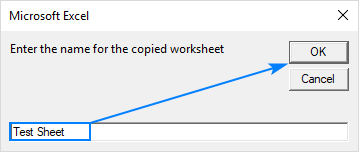
Excel macro to copy sheet and rename based on cell value
In some situations, it may be more convenient to name a copy with a specific cell value, for example, a column header. For this, you simply take the above code and supply the value of the currently selected cell to the input box automatically. As with the previous example, the copy will be placed at the end of the active workbook.
The trickiest part would be to have your users always select the correct cell before running the macro 🙂
Alternatively, you can hardcode the address of the cell by which the copy should be named, cell A1 in the below code. To name the copied worksheet based on another cell, replace A1 with an appropriate cell reference.
Macro to copy worksheet to a closed workbook
This macro copies the active sheet to the end of a closed workbook. The name of another workbook is not specified in the code — the macro will open the standard Windows Explorer window and allow you to choose any destination file:
After you select the file and click Open, the macro will copy the active sheet and close the target workbook automatically.
Excel VBA to copy sheet from another workbook without opening
This macro enables you to copy a worksheet from another Excel file without opening it. The copied sheet will be inserted at the end of the current workbook.
Just remember to make a couple of replacements in the code:
- C:UsersXXXDocumentsTarget_Book.xlsx should be changed to the actual path and name of the workbook from which you want to copy a sheet.
- Sheet1 should be replaced with the name of the sheet you want to copy.
Excel VBA to duplicate sheet multiple times
Sometimes, you may need to duplicate the same sheet more than once, for instance to test different formulas on the same data set. This can be easily done with the following macro.
Open the original sheet, run the macro, specify how many copies of the active sheet you want to make, and click OK: 
How to duplicate sheets in Excel with VBA
To copy a sheet in Excel with one of the above macros, you can either insert the VBA code into your own book or run a macro from our sample workbook.
How to add a macro to your workbook
To insert the code in your workbook, perform these steps:
- Open the worksheet you want to copy.
- Press Alt + F11 to open the Visual Basic Editor.
- On the left pane, right-click ThisWorkbook, and then click Insert >Module.
- Paste the code in the Code window.
- Press F5 to run the macro.
For the detailed step-by-step instructions, please see How to insert VBA code in Excel.
How to run a macro from our sample workbook
Alternatively, you can download our sample workbook to Duplicate Excel Sheets and run the code from there.
The sample workbook contains the following macros:
CopySheetToNewWorkbook — copies the current worksheet to a new workbook.
CopySelectedSheets — copies multiple sheets that you select to a new workbook.
CopySheetToBeginningAnotherWorkbook — copies the active sheet to the beginning of another workbook.
CopySheetToEndAnotherWorkbook — copies the active sheet to the end of another Excel file.
CopySheetAndRename — duplicates the current sheet, renames it as specified by the user, and puts the copy after all other sheets in the current workbook.
CopySheetAndRenamePredefined — duplicates the active sheet, gives a hardcoded name to the copy and places it at the end of the current workbook.
CopySheetAndRenameByCell — makes a copy of the active sheet and renames it based on the selected cell value.
CopySheetAndRenameByCell2 — copies the active sheet and renames it based on the hardcoded cell address.
CopySheetToClosedWorkbook — allows you to copy sheet to a closed workbook.
CopySheetFromClosedWorkbook — enables you to copy a sheet from another Excel file without opening it.
DuplicateSheetMultipleTimes — lets you duplicate a sheet in Excel multiple times.
To run the macro in your Excel, just do the following:
- Open the downloaded workbook and enable the content if prompted.
- Open your own workbook and navigate to the sheet you want to copy.
- In your worksheet, press Alt + F8 , select the macro of interest, and click Run.
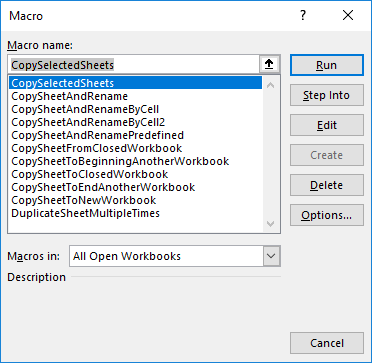
That’s how you can duplicate a sheet in Excel with VBA. I thank you for reading and hope to see you on our blog next week!
You may also be interested in
Table of contents
I am running the «Excel macro to copy sheet and rename» where it allows the user to save a new name. However, when I create it, it renames the old version then creates a duplicate of the original and puts in for example test (2). I want to keep the original and have the new named sheet at the end of the workbook. Here is my coding:
Sub CopySheetAndRename()
Dim newName As String
On Error Resume Next
newName = InputBox(«Enter the name for the copied worksheet»)
If newName «» Then
Sheets(«Portfolio Plus»).Copy After:=Worksheets(Sheets.Count)
On Error Resume Next
Sheets(«Portfolio Plus»).Name = newName
End If
End Sub
I have a worksheet where I would like to copy two worksheets and rename them. The two worksheets are named by date. How could I amend the macro to name the two new worksheets with the date+1 of the previous worksheets?
I have a template with named ranges in tables that I use to export data from SAS (One range per sheet, 9 sheets). I keep ending up with corrupted files and I was told to copy everything to a new workbook and try again. However, I get an error «You cannot copy or move a group of sheets that contain tables.»
I am very new to VBA, so any advice is appreciated!
Hi!
Convert your tables to a normal Excel range. VBA macros do not work with tables.
The following tutorial should help: Convert Excel table to range and turn data range into table.
I have set up the COPY A WORKSHEET AND RENAME macro but it copies the new worksheet AFTER (to the right of) the source. I want it to copy before..I tried changing the «After» command to «Before» but this did not work. suggestions?
Quiero copiar la hoja T3 y reemplazar con ella las hojas T1 y T2 sin que se disparen errores de Ref! en la hoja Indice
HI
Is there a way to run a macro to copy all comment thread/notes from cells to a new worksheet?
I’ve tried and found VB code but it didnt seem to work, I’m using office 365.
Thanks
Hello.
I am trying to place a shape button on sheets in a workbook so when data is filled for a week. I like copy this sheet say name of workbook is » working on» and sheet name » weekly report» when this page is filed for the week. I want copy this sheet in to closed work book say name is «weekly reports Archive» and place it at end of all sheets and name the sheet i am copying to «weekly report wk 21» after weekly report 20 sheet. All work books and sheets are shared for updates and want to make it more easier for others to update. Would you be able to help. I am new to VBA coding.
I recived «path not found ‘.vbbad70.tmp’ while i used:
Sheets(SheetCount).Copy After:=Sheets(SheetCount)
Hi thank you very much for these codes, it really saves a lot of time.I have question in regards to the copying of a sheet to a closed workbook.When I tried to do that it gives me a runtime error’91’ «currentSheet.Copy After:=closedBook.Sheets(closedBook.Worksheets.Count)».I’m copying to a hard drive. Will be glad if you can assist. Regards, Jan.
Hi,
It is very useful.
Can you help me with the codes to copy multiple sheets (Only values & format) from workbook to new workbook.
Thanks!
Amazing thank you! Did exactly what I needed it to (with some easy modifications)
Hi,
re Power Pivot / Manage in Data Model
I get this message «PowerPivot is unable to load the Data Model.»
I have tried a lot of ways to sort this problem, but no luck.
Do you think it would work if I export all the modules and Sheets individually and then import them into a new clear Workbook (.xlsm)
Dear Sir,
I have a workbook in which a sheet with some formulas. I want a duplicate copy of this sheet and rename with a cell value. And I want this duplicate sheet with Cell values only (as paste special). I did it with the help of your formulas but it is copy and pasting on the source sheet not on duplicate sheet. Please help me.
Private Sub CommandButton1_Click()
Dim wks As Worksheet
Set wks = ActiveSheet
ActiveSheet.Copy After:=Worksheets(Sheets.Count)
If wks.Range(«b9»).Value «» Then
On Error Resume Next
ActiveSheet.Name = wks.Range(«b9»).Value
End If
CommandButton2_Click
‘wks.Activate
End Sub
Private Sub CommandButton2_Click()
Worksheets(Sheets.Count).Activate
Range(«a1:s36»).Copy
Range(«a1:s36»).PasteSpecial xlPasteValues
End Sub
Morning all,
The above macros are extremely useful, but is there a way to copy the sheet across as «values only», similar to the PasteSpecial method?
Could anyone please help me on how to copy sheets with shapes?
My code is referencing to a specific shape, therefore when I copy the sheet, names of the shapes change.
How can I prevent this?
Is there a way to write a code that doesn’t have to reference each shape?
Thank you for your help.
I am trying to duplicate a excel sheet multiple times, rename them based on an Excel List, and then populate the column next to the sheet name with a link to the sheet.
The list is found in the «Cover» sheet and I want to copy the «Template» sheet based on the list selection. The link shortcut will be in the cover sheet in the column next to the cell that was used to generate the sheet name. There will be a lot of tabs and this will make life a lot easier if there is a link from the cover page
Is this possible, and if so how can I do it?
Hi
Is it possible to overwrite a sheet of the same name in the worksheet where the sheet is to be copied? I need to be able to copy the same sheet from time to time. Please help?
Hi,
Your macros have been extremely helpful.
I really appreciate your work. Thank you.
Thank you so much.
Excel macro to copy sheet and rename
Is there anyway for the button to be on one sheet but instead of copying the active sheet it copies the sheet called New Hire?
Excel VBA to duplicate sheet multiple times:
This is the closest to what I am trying to do. But all the new sheets are named he same as the original but with (x). i.e. Original sheet is 10001 and I need them to number 10002, 10003, etc. But they are numbering 10001, 10001(1), 10001(2).
How can I get my sheet tabs to number the way I want? Any help would be greatly appreciated.
Thanks!
Thanks for this vba «Excel VBA to copy sheet from another workbook without opening» which works excellently in its current form. Can you please tweak it a little so that instead of giving a specific path, a window opens and I select the file from which data needs to be pulled. Rest it should remain the same. Thanks in advance.
Hi I have used your code titled «Excel VBA to duplicate sheet multiple times»
but how shall I rename the sheets? I want them to be in numbers.
Eg
Original Sheet is «master’
Copy need 5
result shall be in sheet name as
Point 1
Point 2
Point 3
Point 4
Point 5
—[Snip, Snip]—
Public Sub DuplicateSheetMultipleTimes()
Dim n As Integer
On Error Resume Next
n = InputBox(«How many copies of the active sheet do you want to make?»)
If n >= 1 Then
For numtimes = 1 To n
activeSheet.Copy After:=ActiveWorkbook.Sheets(Worksheets.Count)
ActiveSheet.name = «Point » + CStr(numtimes)
Next
End If
End Sub
—[Snip, Sni
This will cause the various copied sheets to be renamed as they are copied
Hi,
I have a workbook with many sheets. I need particular cells copied from sheet 1,sheet2 of Workbook1 and show it in another workbook. For example I have the dealer ID and name in Sheet1 and the rating in sheet5 of the same workbook1. I need to pull the rating using ID which is unique to another worksheet and then I need the ID field to be dynamic. How do I do it? please advise.
Is it possible to pick up a range of tabs? For example, the macro requires that I list the tab names individually ie.Sheets(Array («Tab1», «Tab2», «Tab3», “etc…”)).Copy)
What if I want to pick up all the tabs between «Tab1» and «Tab8» without listing them all individually? Is this possible?
Hello, your macros have been extremely helpful.
I was wondering if the following can be achieved
1) I select a range, say A2-A15, which contains the names of worksheets in a particular workbook.
2) I want to create a new workbook with the selected worksheet names from the active workbook using the following formula:
“
Sub Copy_Worksheets()
Worksheets(Array(«ACC_HF», «ACC_Aflac», “etc…”)).Copy
End Sub
”
Is there a way to convert the selected range and pass is to the array argument?
How can i copy data from a range of cells say B5:I39 from multiple worksheets and paste them to one new worksheet, i want to be able to have all selected worksheets with specific data range to be copied to one worksheet at the end of the workbook. All formatting from selected sheets to be coppied across too.
Thanks for the tip, is there a way to copy a row in one workbook and paste that row of data to a different workbook on a specific cell? There is a catch though, the data will need to sync to a different tab of the same workbook every other month.
That’s great
how can I copy sheets containing a specific text string somewhere on the sheet, to a new workbook?
Источник
You can easily copy sheets in Excel manually with a few simple mouse clicks. On the other hand, you need a macro if you want to automate this process. In this guide, we’re going to show you how to copy sheets in Excel with VBA.
Download Workbook
Before you start
If you are new to VBA and macro concept, VBA is a programming language for Office products. Microsoft allows users to automate tasks or modify properties of Office software. A macro, on the other hand, is a set of VBA code which you tell the machine what needs to be done.
Macros, or codes, should be written in modules, which are text areas in VBA’s dedicated user interface. Also, the file should be saved as Excel Macro Enabled Workbook in XLSM format to keep the codes.
You can find detailed instructions in our How to create a macro in Excel guide.
New Workbook
Copy active sheet to a new workbook
The first code is the simplest and shortest one which performs the action the title suggests:
Public Sub CopyActiveSheetToNewWorkbook() ActiveSheet.Copy End Sub
As you can figure out ActiveSheet selector indicates the active sheet in the user window. Once the code run successfully, you will see the copy in a new workbook.
Copy a specific sheet to a new workbook
The following code copies “SUMIFS” sheet into a new workbook, regardless of sheet’s active status.
Public Sub CopySpecificSheetToNewWorkbook()
Sheets("SUMIFS").Copy
End Sub
Copy selected sheets to a new workbook
If you need to copy selected sheets into a new workbook, use ActiveWindow.SelectedSheets selector.
Public Sub CopyActiveSheetsToNewWorkbook() ActiveWindow.SelectedSheets.Copy End Sub
Copy active sheet to a specific position in the same workbook
If you specify a position in the code, VBA duplicates the sheet in a specific position of in the workbook. To do this placement, you can use Before and After arguments with Copy command. With these arguments, you can place the new sheet before or after an existing worksheet.
You can use either sheet names or their indexes to indicate the existing sheet. Here are a few samples:
Public Sub CopyActiveSheetAfterSheet_Name()
'Copies the active sheet after "Types" sheet
ActiveSheet.Copy After:=Sheets("Types")
End Sub
Public Sub CopyActiveSheetAfterSheet_Index()
'Copies after 2nd sheet
ActiveSheet.Copy After:=Sheets(2)
End Sub
Public Sub CopyActiveSheetAfterLastSheet()
'Copies the active sheet after the last sheet
'Sheets.Count command returns the number of the sheets in the workbook
ActiveSheet.Copy After:=Sheets(Sheets.Count)
End Sub
Public Sub CopyActiveSheetBeforeSheet_Name()
'Copies the active sheet before "Types" sheet
ActiveSheet.Copy Before:=Sheets("Types")
End Sub
Public Sub CopyActiveSheetBeforeSheet_Index()
'Copies the active sheet before 2nd sheet
ActiveSheet.Copy Before:=Sheets(2)
End Sub
Public Sub CopyActiveSheetBeforeFirstSheet()
'Copies the active sheet before the first sheet
ActiveSheet.Copy Before:=Sheets(1)
End Sub
Copy active sheet to an existing workbook
To copy anything to an existing workbook, there are 2 perquisites:
- Target workbook should be open as well
- You need to specify the target workbooks by name
Sub CopySpecificSheetToExistingWorkbook()
' define a workbook variable and assign target workbook
' thus, we can use variable multiple times instead of workbook reference
Dim targetSheet As Workbook
Set targetSheet = Workbooks("Target Workbook.xlsx")
'copies "Names" sheet to the last position in the target workbook
Sheets("Names").Copy After:=targetSheet.Sheets(targetSheet.Worksheets.Count)
End Sub
Note: To copy to a closed workbook is possible. However, the target workbook should be opened and preferably closed after copying via VBA as well.
Содержание
- Копировать лист в новую книгу
- Копировать несколько листов в новую книгу
- Копировать лист в той же книге
- Переместить лист
- Копия и имя листа
- Копировать лист в другую книгу
- Копировать лист в закрытую книгу
- Копировать лист из другой книги, не открывая ее
- Дублируйте лист Excel несколько раз
В этом руководстве будет рассказано, как скопировать лист или рабочий лист с помощью VBA.
Копировать лист в новую книгу
Чтобы скопировать лист в новую книгу:
| 1 | Листы («Лист1»). Копировать |
Копировать ActiveSheet в новую книгу
Чтобы скопировать ActiveSheet в новую книгу:
Копировать несколько листов в новую книгу
Чтобы скопировать несколько листов в новую книгу:
| 1 | ActiveWindow.SelectedSheets.Copy |
Копировать лист в той же книге
Мы начали с того, что показали вам самый простой пример копирования листов: копирование листов в новую рабочую книгу. Эти примеры ниже покажут вам, как скопировать лист в той же книге. При копировании листа в Worbook вы должны указать местоположение. Чтобы указать местоположение, вы скажете VBA переместить рабочий лист ДО или ПОСЛЕ другого рабочего листа.
Копировать лист перед другим листом
Здесь мы укажем копировать и вставлять Sheet перед Sheet2
| 1 | Листы («Лист1»). Копировать до: = Листы («Лист2») |
Копировать лист перед первым листом
Вместо указания имени листа вы также можете указать положение листа. Здесь мы копируем и вставляем лист перед первым листом в книге.
| 1 | Листы («Лист1»). Копировать до: = Листы (1) |
Вновь созданный лист теперь будет первым листом в книге.
Копировать лист после последнего листа
Используйте свойство After, чтобы указать VBA вставить лист ПОСЛЕ другого листа. Здесь мы скопируем и вставим лист после последнего листа в книге:
| 1 | Листы («Sheet1»). Копировать после: = Sheets (Sheets.Count) |
Обратите внимание, что мы использовали Sheets.Count для подсчета количества листов в книге.
Переместить лист
Вы также можете перемещать лист в рабочей книге, используя аналогичный синтаксис. Этот код переместит Sheet1 в конец рабочей книги:
| 1 | Листы («Sheet1»). Переместить после: = Sheets (Sheets.Count) |
Копия и имя листа
После копирования и вставки листа вновь созданный лист становится ActiveSheet. Итак, чтобы переименовать наш новый лист, просто используйте ActiveSheet.Name:
| 123456 | Sub CopySheetRename1 ()Листы («Sheet1»). Копировать после: = Sheets (Sheets.Count)ActiveSheet.Name = «LastSheet»Конец подписки |
Если имя листа уже существует, приведенный выше код вызовет ошибку. Вместо этого мы можем использовать «On Error Resume Next», чтобы указать VBA игнорировать именование листа и продолжить остальную часть процедуры:
| 12345678 | Sub CopySheetRename2 ()Листы («Sheet1»). Копировать после: = Sheets (Sheets.Count)При ошибке Возобновить ДалееActiveSheet.Name = «LastSheet»При ошибке GoTo 0Конец подписки |
Или используйте нашу функцию RangeExists, чтобы проверить, существует ли уже имя листа, прежде чем пытаться скопировать лист:
| 123456789101112131415161718 | Sub CopySheetRename3 ()Если RangeExists («LastSheet»), тоMsgBox «Лист уже существует».ЕщеЛисты («Sheet1»). Копировать после: = Sheets (Sheets.Count)ActiveSheet.Name = «LastSheet»Конец, еслиКонец подпискиФункция RangeExists (WhatSheet как строка, необязательно ByVal WhatRange As String = «A1») как логическоеТусклый тест как диапазонПри ошибке Возобновить ДалееУстановите test = ActiveWorkbook.Sheets (WhatSheet) .Range (WhatRange)RangeExists = Номер ошибки = 0При ошибке GoTo 0Конечная функция |
Копирование и имя листа на основе значения ячейки
Вы также можете скопировать и назвать лист на основе значения ячейки. Этот код будет называть рабочий лист на основе значения ячейки в A1.
| 12345678 | Sub CopySheetRenameFromCell ()Листы («Sheet1»). Копировать после: = Sheets (Sheets.Count)При ошибке Возобновить ДалееActiveSheet.Name = Диапазон («A1»). ЗначениеПри ошибке GoTo 0Конец подписки |
Копировать лист в другую книгу
До сих пор мы работали с копированием таблиц в рабочую тетрадь. Теперь мы рассмотрим примеры копирования и вставки листов в другие рабочие книги. Этот код скопирует лист в начало другой книги:
| 1 | Таблицы («Sheet1»). Копировать перед: = Workbooks («Example.xlsm»). Sheets (1) |
Это скопирует рабочий лист в конец другой книги.
| 1 | Таблицы («Sheet1»). Копировать после: = Workbooks («Example.xlsm»). Sheets (Workbooks («Example.xlsm»). Sheets.Count) |
Обратите внимание, мы заменили 1 с участием Рабочие книги («Example.xlsm»). Sheets.Count чтобы получить последний рабочий лист.
Копировать лист в закрытую книгу
Вы также можете скопировать рабочий лист в закрытую рабочую книгу. Этот код откроет закрытую рабочую книгу, чтобы вы могли скопировать в нее лист.
| 123456789 | Sub CopySheetToClosedWB ()Application.ScreenUpdating = FalseУстановите closedBook = Workbooks.Open («D: Dropbox excel article example.xlsm»)Таблицы («Sheet1»). Копировать до: = closedBook.Sheets (1)closedBook.Close SaveChanges: = TrueApplication.ScreenUpdating = TrueКонец подписки |
Копировать лист из другой книги, не открывая ее
И наоборот, этот код скопирует рабочий лист ИЗ закрытой книги без необходимости вручную открывать книгу.
| 123456789 | Sub CopySheetFromClosedWB ()Application.ScreenUpdating = FalseУстановите closedBook = Workbooks.Open («D: Dropbox excel article example.xlsm»)closedBook.Sheets («Sheet1»). Копировать перед: = ThisWorkbook.Sheets (1)closedBook.Close SaveChanges: = FalseApplication.ScreenUpdating = TrueКонец подписки |
Обратите внимание, что в обоих этих примерах мы отключили ScreenUpdating, чтобы процесс работал в фоновом режиме.
Дублируйте лист Excel несколько раз
Вы также можете дублировать лист Excel несколько раз, используя цикл.
| 1234567891011121314 | Sub CopySheetMultipleTimes ()Dim n как целое числоDim i как целое числоПри ошибке Возобновить Далееn = InputBox («Сколько копий вы хотите сделать?»)Если n> 0, тоДля i = 1 К nActiveSheet.Copy После: = ActiveWorkbook.Sheets (Worksheets.Count)СледующийКонец, еслиКонец подписки |